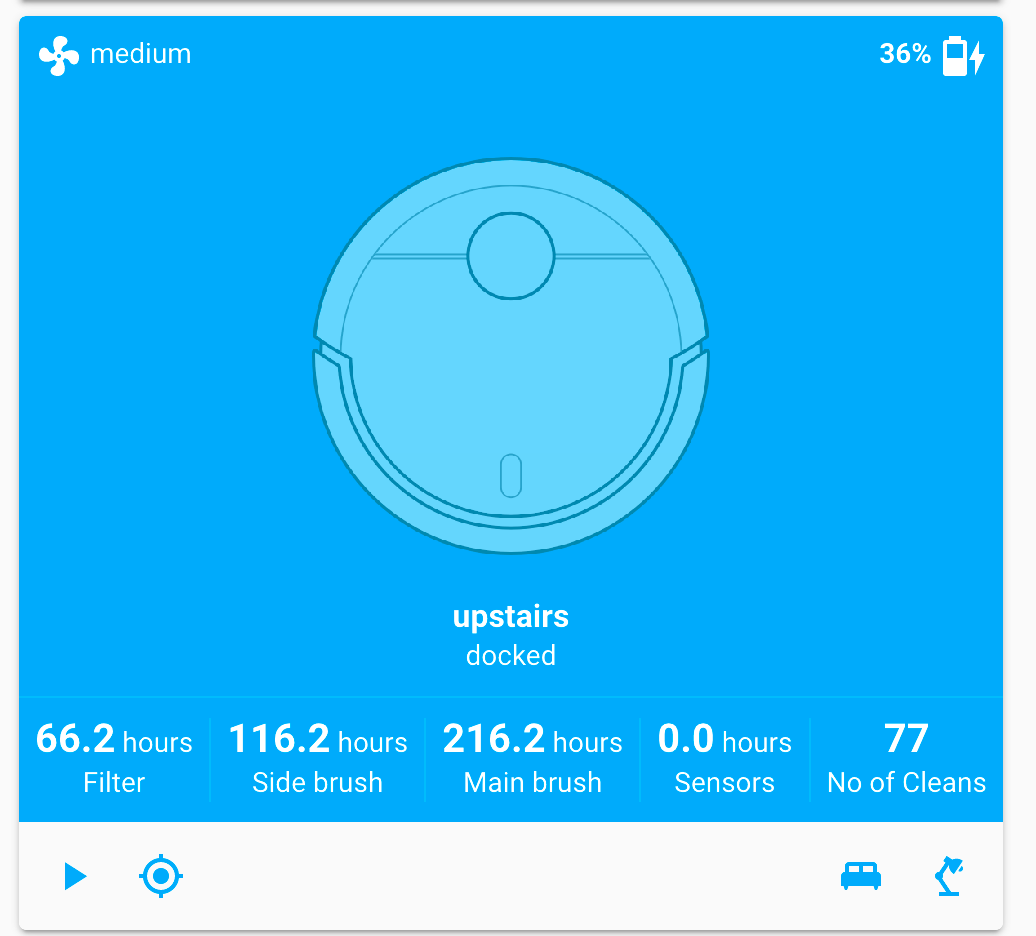As is so often the case with anything relating to Home Assistant what I'm writing about today is nothing new. But this post will collate all the materials required to get a vacuum card in your Home Assistant dashboard working with a Roborock vacuum (an S5 in my case) flashed with Valetudo firmware.
UI configuration
I am using three Lovelace cards to create the interface you see below. They are:
- Vertical Stack
- Custom - Valetudo Map Card
- Custom - Vacuum Card
Both of these custom cards are available for installation using HACS.
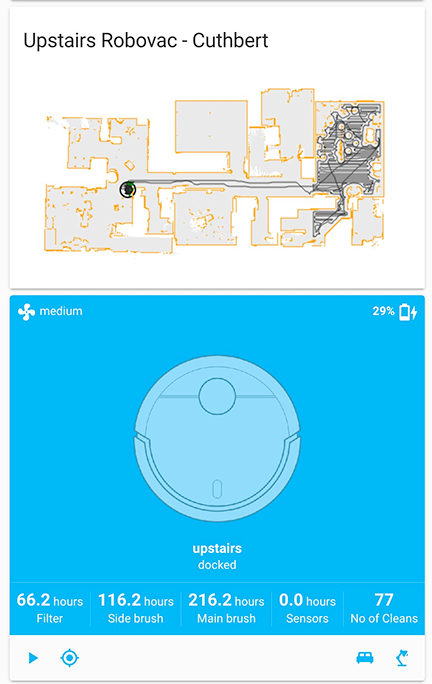
One the cards are installed you will need the following YAML.
cards:
- crop:
bottom: 50
left: 60
right: 0
top: 50
entity: sensor.valetudo_map_upstairs_rest
map_scale: 1
min_height: 0
name: Downstairs
rotate: 0
title: Upstairs Robovac - Cuthbert
type: 'custom:valetudo-map-card'
- actions:
- icon: 'mdi:bed-king'
name: Clean living room
service: script.clean_master_bedroom
- icon: 'mdi:desk-lamp'
name: Clean kitchen
service: script.clean_study
compact_view: false
entity: vacuum.upstairs
image: default
stats:
cleaning:
- attribute: cleanArea
subtitle: Cleaning area
unit: m2
- attribute: cleanTime
subtitle: Cleaning time
unit: minutes
default:
- attribute: filter
subtitle: Filter
unit: hours
- attribute: sideBrush
subtitle: Side brush
unit: hours
- attribute: mainBrush
subtitle: Main brush
unit: hours
- attribute: sensor
subtitle: Sensors
unit: hours
- attribute: cleanCount
subtitle: No of Cleans
unit: null
type: 'custom:vacuum-card'
type: vertical-stack
Load up Home Assistant and click the 3 dots in the top right followed by 'Configure UI'.
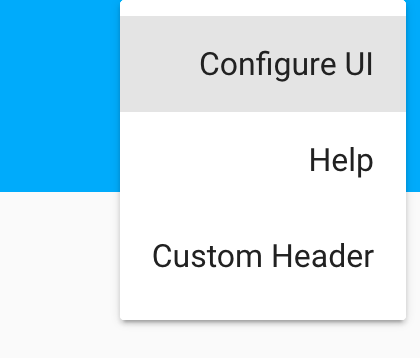
Once there click the + in the bottom right hand corner and find the 'Manual' card. Paste the above YAML into the card, change the bits you need and click save.
The map and other valetudo information is published by the vacuum to MQTT and Home Assistant picks this information up from there to populate things like sensor clean times, etc.
Scripts
One of the nice things about this vacuum card is that it supports actionable icons which allows us to execute scripts when clicked. In my case I have Master Bedroom and Study cleanup buttons.
This is the relevant snippet from my scripts.yaml file.
clean_master_bedroom:
alias: "Roborock Upstairs Clean Master Bedroom"
sequence:
- service: vacuum.send_command
data:
entity_id: vacuum.upstairs
command: zoned_cleanup
params:
'zone_ids': ['MasterBed']
clean_study:
alias: "Roborock Upstairs Clean Stufy"
sequence:
- service: vacuum.send_command
data:
entity_id: vacuum.upstairs
command: zoned_cleanup
params:
'zone_ids': ['Study']Note the name of the script. clean_study for example and note how this is called in the Lovelace card under the actions section. Change these to whatever you like!
Valetudo zone configuration
Zones are the final piece of the puzzle and are quite easy. Log in to your valetudo web interface using the IP of the vacuum. Click on zones at the bottom and add a rectangle over the area you want to be covered by this zone.
We reference the name you give the zone in the script. I usually try to avoid spaces in this type of thing just avoid confusion.
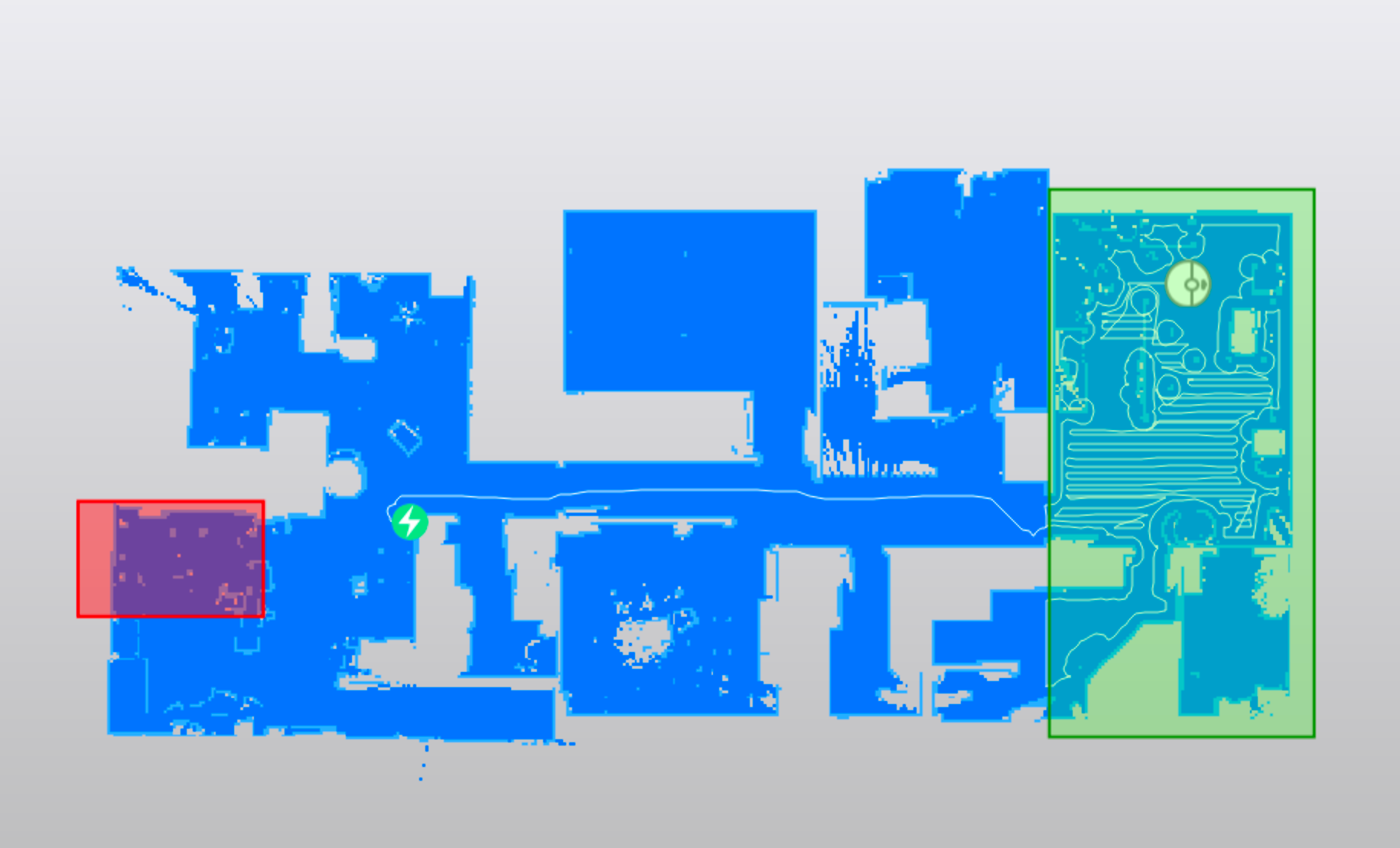
And with that you should be able to hit the button on the Lovelace card and dispatch the Robovac to wherever you please! Very useful if a door was shut and a specific room got missed or something like that.